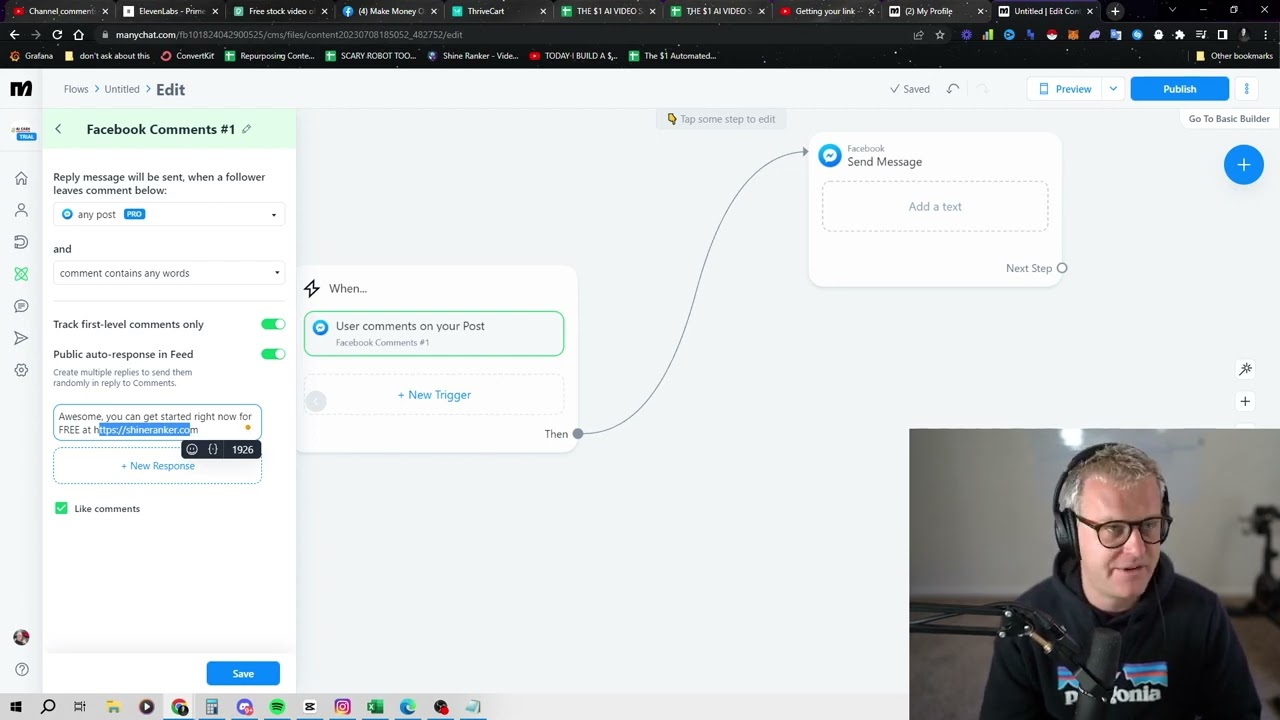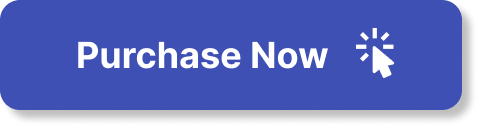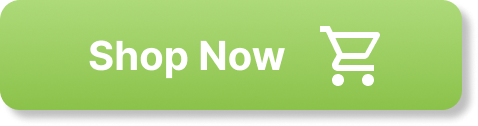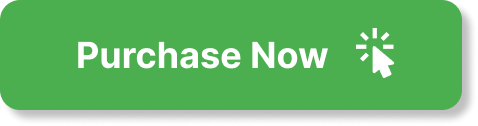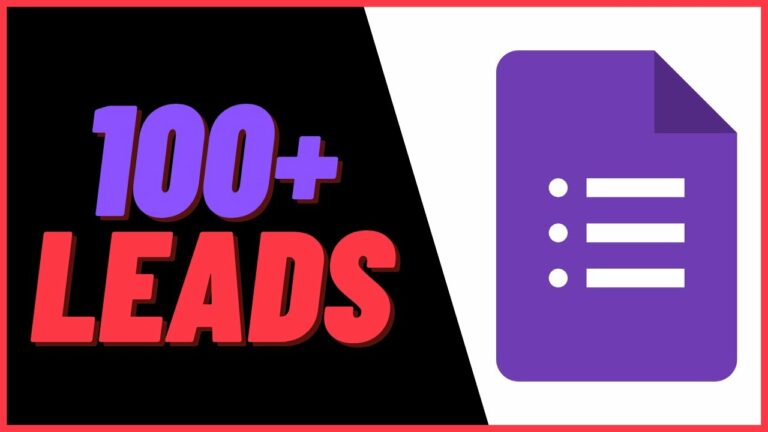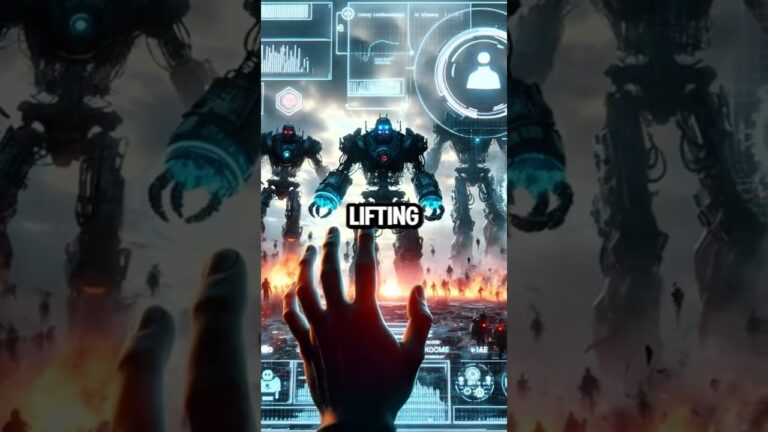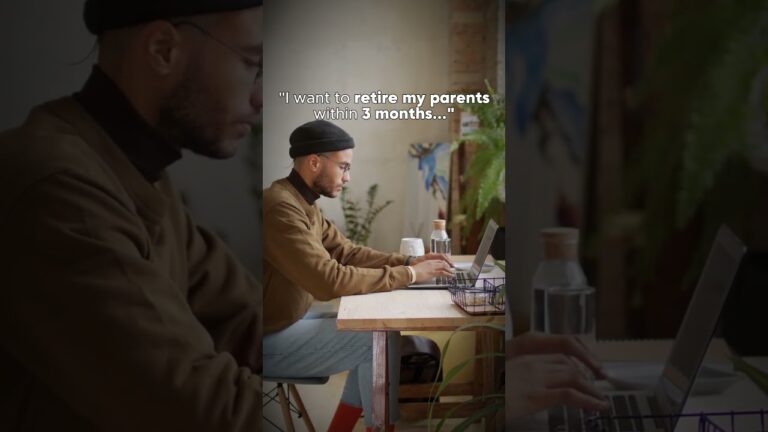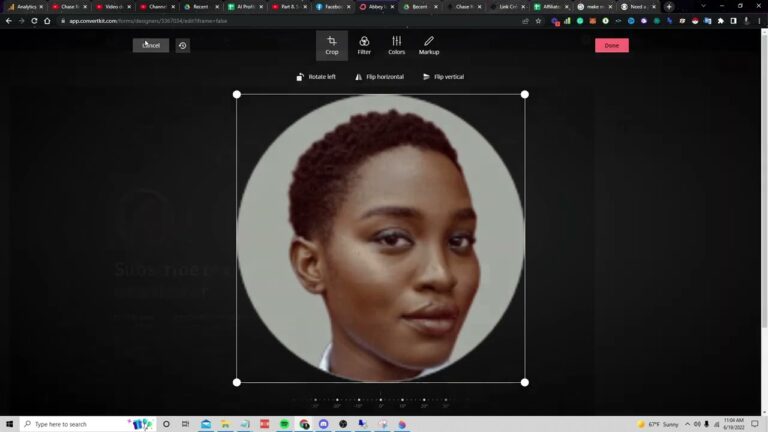Auto Responding to Facebook Comments
In the world of online marketing, one of the challenges that arises when you start generating leads through various posts on social media platforms like Facebook is managing the flood of comments. Imagine having to manually respond to each and every comment, it would be incredibly time-consuming. But fear not, because there is a solution called ManyChat that can help you automate the process. Once you sign in to ManyChat and connect it to your Facebook page (or Instagram business page), you can set up automations that allow you to send messages and comment back to anyone who comments on your posts. You can even customize the responses with the person’s first name for a more personal touch. So, whether you’re a beginner in lead generation or looking for a more efficient way of managing comments, ManyChat is definitely worth exploring!
Setting Up ManyChat
ManyChat is a powerful tool that allows you to automate your messaging and responses on Facebook Messenger and Instagram. In this guide, we will walk you through the process of setting up ManyChat, building automations, and connecting it to your Facebook Messenger and Instagram accounts.
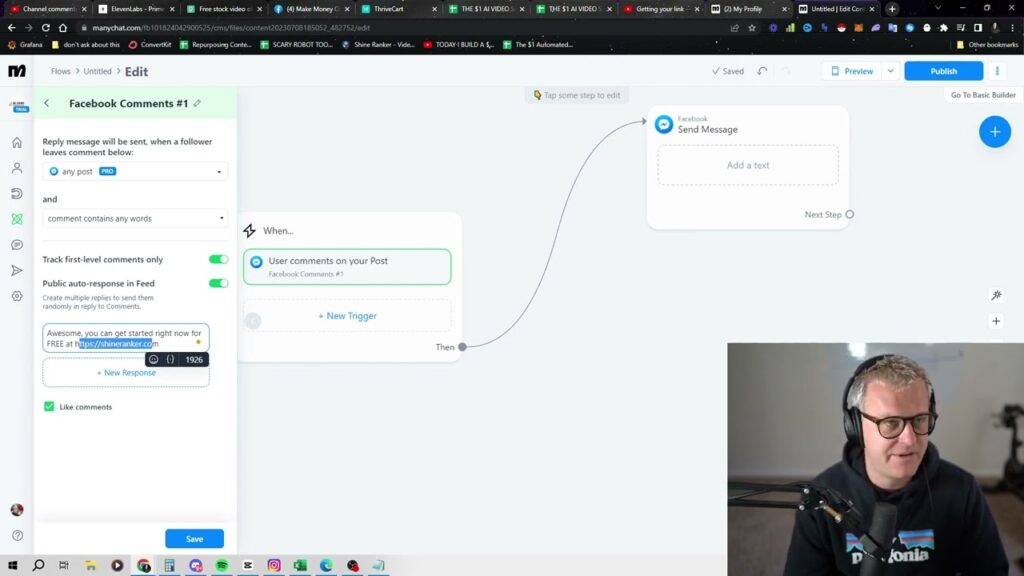
Signing in to ManyChat
To get started with ManyChat, you will first need to sign in to your account. If you don’t have an account yet, you can sign up for ManyChat by visiting their website and creating an account. Once you have signed in, you will have access to all the features and functionalities of ManyChat.
Building Automations
Once you are signed in to ManyChat, you can start building automations. Automations are sequences of messages and actions that can be triggered by specific events. For example, you can set up an automation to respond automatically when someone comments on one of your posts.
Choosing a Trigger
The first step in building an automation is choosing a trigger. A trigger is the event that will start the automation. In the case of responding to Facebook comments, the trigger can be set to “user comments on your post.” This means that whenever someone comments on one of your posts, ManyChat will automatically initiate the automation.
Setting Up Auto Response
After selecting the trigger, you can set up the auto response. The auto response is the message that ManyChat will send in response to a comment. You can customize the message to provide information, answer questions, or direct users to a specific website or resource. The auto response can be personalized with merge tags to include the commenter’s name or other relevant information.
Adding Personalization
ManyChat allows you to add personalization to your responses. You can use merge tags to dynamically insert the commenter’s name or any other available information from their profile. This helps create a more personalized experience and makes the automation feel more human.
Sending Direct Messages
In addition to the auto response, you can also set up ManyChat to send direct messages to commenters. This can be useful for providing more detailed information or offering additional resources. You can customize the direct message and use merge tags to personalize it.
Connecting to Facebook Messenger and Instagram
To make your automations work, you need to connect ManyChat to your Facebook Messenger and Instagram accounts. In ManyChat, go to the settings and click on the “Pages” tab. From there, you can connect your Facebook Messenger and Instagram accounts to ManyChat by selecting the respective pages you want to use.
Publishing and Testing
Once you have set up your automations and connected your accounts, you can publish your automation and start testing it. Publishing the automation will make it live and active, allowing ManyChat to respond to comments on your posts.
Publishing the Automation
To publish the automation, go to the automation section in ManyChat and click on “new.” You can either choose a pre-made template or create a new automation from scratch. Follow the steps outlined earlier to set up the trigger, auto response, personalization, and direct messages. Once you have completed the setup, click on “publish” to make the automation live.
Testing the Automation
After publishing the automation, it’s essential to test it to ensure that it is working correctly. Leave a comment on one of your posts to trigger the automation and check if ManyChat responds as intended. You can also monitor the performance of your automation by tracking metrics such as message opens, link clicks, and overall engagement.
In conclusion, ManyChat is a valuable tool for automating your responses to Facebook comments. By setting up automations and connecting to Facebook Messenger and Instagram, you can save time and provide a seamless experience for your audience. Remember to personalize your responses and test your automations to ensure their effectiveness. Happy automating!
When someone comments on your Facebook post, it’s important to respond in a timely manner. This shows that you value their interaction and are attentive to their feedback. Additionally, engaging with your audience helps build relationships and loyalty. So, take the time to craft thoughtful and genuine responses, showing appreciation for positive comments and addressing any concerns or questions raised. Remember, effective communication is key in maintaining a strong online presence.